9. Editing networks#
The QGIS process for editing a Polaris network is equivalent to editing any other links or nodes layer, and therefore out of the scope of this documentation.
However, due to the tight integration between the links and nodes tables, it is important to make sure to have snapping turned on prior to commencing any editing, which can be set by going to Project → Snapping Options and clicking the little magnet link in the menu shown below.

It is also CRUCIAL not to edit links and nodes at the same time, as they are interlinked through a series of spatial triggers and editing both at the same time could have unintended consequences and without the possibility of being undone.
Finally, since the SpatiaLite triggers that keep links and nodes consistent do not cause the QGIS interface to refresh, it is recommended that the user refreshes the map canvas after each edit is saved, either by moving the map slightly or pressing F5.
A video reference on how one can edit links in QGIS is available.
Video recorded on Feb/27/2021
9.1. New link with template#
Although one can create links in Polaris as they were doing so in any other link layer, it is also possible to create a new link based on a template link, which will result in an exact copy of all fields (with the exception of those that are geometry-based, of course).
Just like when editing the links’ layer using QGIS standard editing tools, the
user is required to toggle the link layer for editing through the icon  or on the menu Layer→Toggle Editing, before proceeding to clone the link.
or on the menu Layer→Toggle Editing, before proceeding to clone the link.
To execute a link copying procedure, the user can use the icon 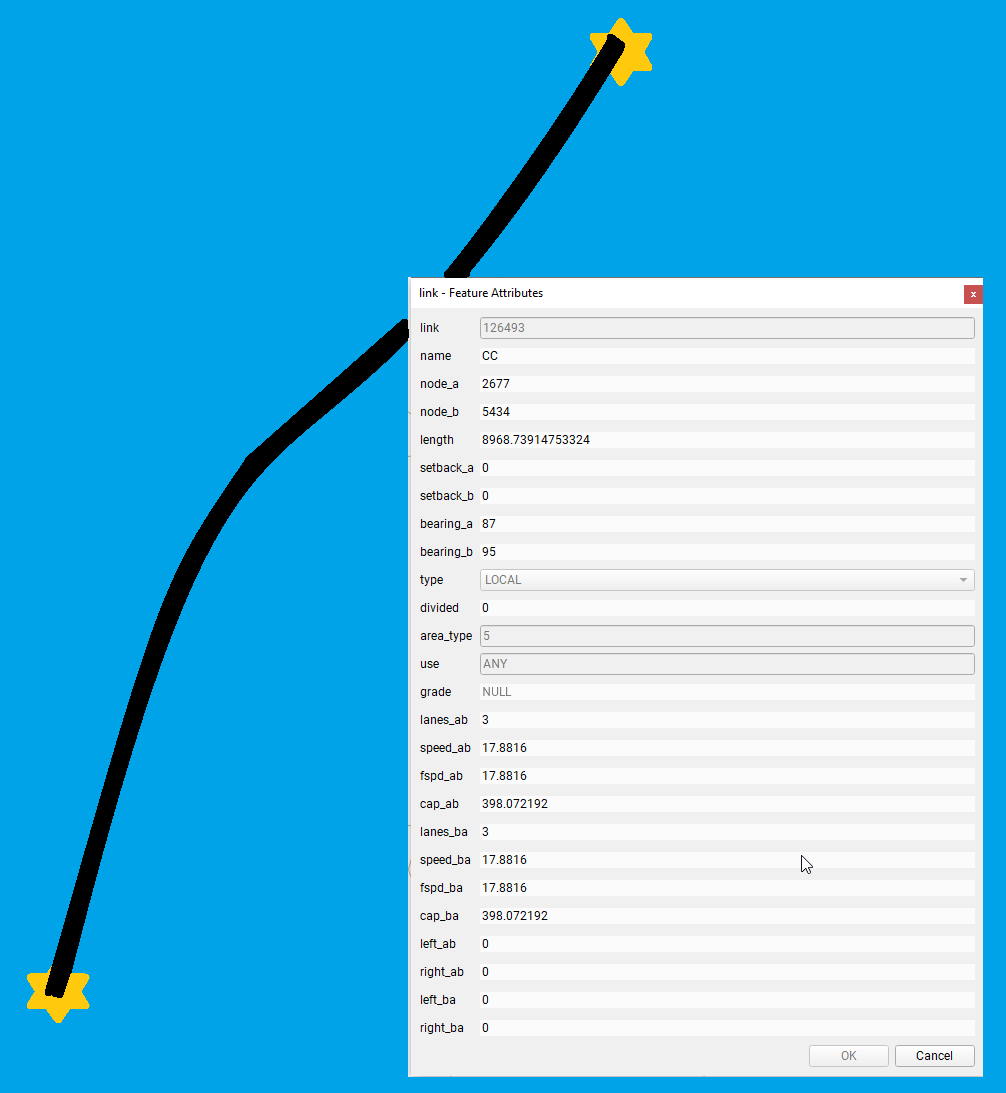 and
execute a very specific sequence:
and
execute a very specific sequence:
Left-click the link you want to copy data fields from (results in cursor changing shape)
Left-click the node (or point) you want the link to begin from
Left-click the sequence of waypoints that define the link, having the desire end of the link as the last click
Right-click anywhere in the QGIS canvas
As it was the case in breaking links, after each link cloning, the consistency enforcement progress bar will show, and the user is required to wait until it is concluded editing both the links and nodes, as well as all associated tables.
9.2. Breaking links#
Successively breaking a link in Polaris requires that many other elements
besides nodes and links are edited, such as connections and link association to
locations and parking structures. For this reason, there is a specific tool in
Polaris for that exact task, which can be access on the top menu for cut icon
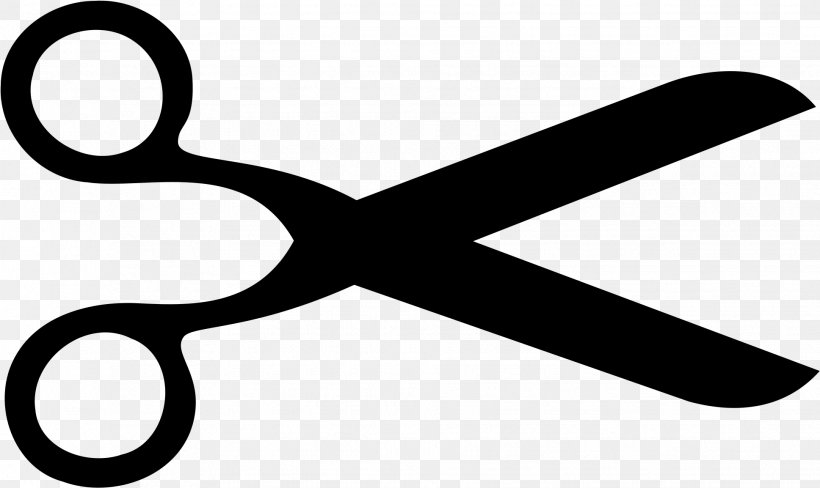 .
.
Whenever the icon is pushed, the mouse cursor will change shapes to a cross
 , which the user can click anywhere along a link for it to be cut in that
exact position. After each cutting a consistency enforcement progress bar will
show, and the user is required to wait until it is concluded editing both the
links and nodes, as well as all associated tables, as mentioned above.
, which the user can click anywhere along a link for it to be cut in that
exact position. After each cutting a consistency enforcement progress bar will
show, and the user is required to wait until it is concluded editing both the
links and nodes, as well as all associated tables, as mentioned above.