Helpful Hints#
It is good practice to download the latest version of POLARIS before running large simulation runs to take advantage of any fixes to the code to address bug issues. Use the Fetch option with Tortoise Git to let Tortoise Git know the latest version of the remote branch and then Pull to bring those commits into your local branch. If you are still working on code, use the Pull option to only merge changes after you have committed changes to your local branch. To compare the developments that were committed by other colleagues, use the Tortoise Git “Show log” feature or examine the commits on GitHub directly. Specify which branch you would like to visit, the dates of edits, and you will see which files had changes and the number of added and removed lines (Figure 1). Right click on a file down below and use the “compare with base” feature to see the line-by-line changes.
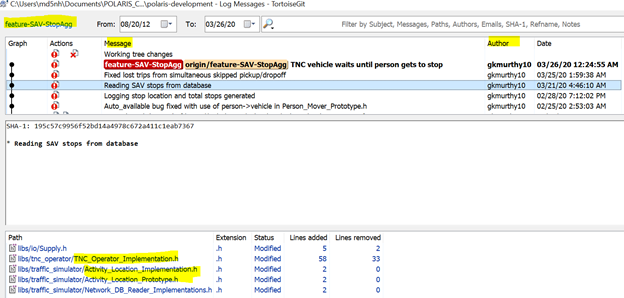
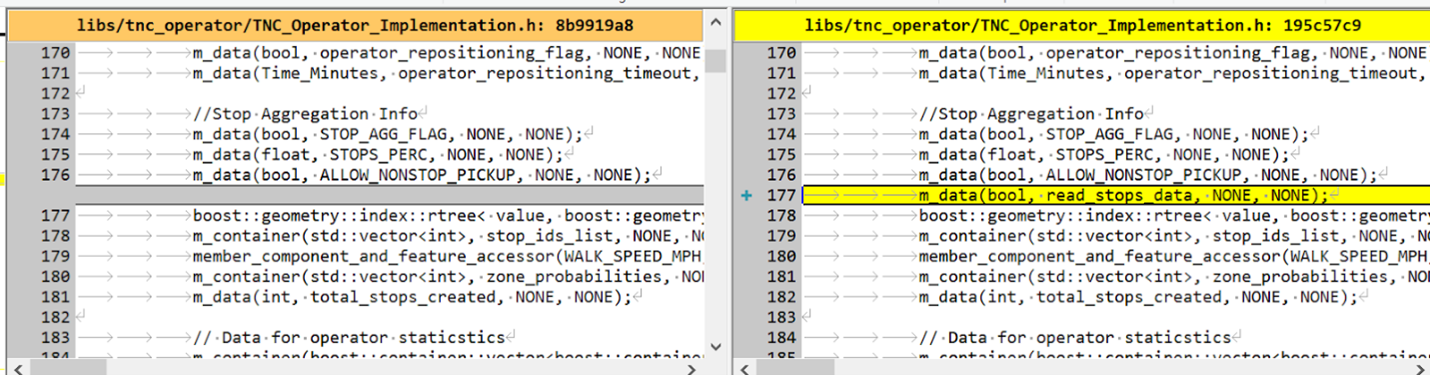
POLARIS has many files, and the location of a definition or declaration can be confusing, for new and old users alike. Use the search feature (Ctrl+F for windows) to search for instances of a phrase either in the current document, all open documents, current project, or entire solution. This allows you to use the window at the bottom of the screen to identify all instances in your defined scope of where that phrase appears. Another navigation tool are the three dropdowns at the top of the pane for the current project, scopes, and functions (figure below).

Visual Studio can be wonky at times, especially when you accidentally hide a window and have no idea how to revert that change. For example, if you want to have the Solution Explorer reappear, in the search bar (“Quick Launch”) next to the minimize button, type “reset”, then click on “reset window layout”.